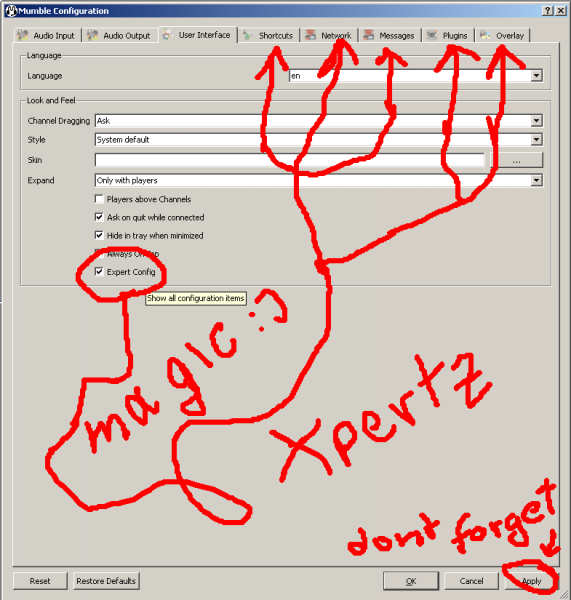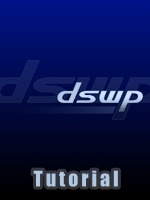
 Dieser Artikel wurde ins Deutsche übersetzt.
Dieser Artikel wurde ins Deutsche übersetzt.
DSWP Mumble Server
Address: dswp.de
Port: 64738 (you may leave this blank as well, it is the default port)
Username: <your_username> (the username you use in the forums)
Password: <your_password> (the password you use in the forums)
We also have a guest-login:
Username: <your_username>
Password: dswp
Introduction
Since it is already up and running, has user (and group) integration with phpBB3, and so on, most importantly because I'm bored, I'll write how to get to our Mumble Server.
To avoid missunderstandings: Mumble is the client, Murmur is the Server
Allthough the prog is very new, it has quite a respectable list of features.
Best of them (in my opinion) is the in-game display of ur channel.
Requirements (What you need)
#Windows or Mac:
First you need to obtain the client from http://mumble.sf.net (in the middle of the page “Get Mumble”), download and install it.
#Linux:
try getting mumble from your distro's repository, if you can't find it there, or there is an outdated version (everything older then 1.2.0) try compiling it from source or get a deb/rpm file from an other repository (check the unstable ones from your distribution). If everything fails send me a pm, I'll try to hook you up with a deb/rpm file or the binaries.
Step by step
Next run Mumble (I assume that you installed software on your system in the past and therefore know how to start a program you just installed) and please take the time to complete the Audio Wizard that shows up on the first run (you can start the Audio Wizard again whenever you need it (e.g. new sound, new headset) by selecting “configure”→“Audio Wizard”).
Now it should welcome you with a server selection window (if not press crtl+o), select the ”Custom Server” tab, click new and insert the following information:
Label: dswp (whatever you want but I think dswp is a good name to use, I use it myself)
Address: dswp.de
Port: 64738 (you may leave this blank as well, it is the default port)
Username: <your_username> (the username you use in the forums)
Password: <your_password> (the password you use in the forums)
Now click ”Add” to permanently add this server to your custom servers list.
Doubly clicking the entry (dswp) or pressing ”Connect” will bring you on our Mumble server. You are now ready to speak.
Optional: Create a Desktop shortcut (Windows)
Right-click on the desktop, select ”New shortcut”. In the destination field, insert: “mumble:dswp.de” (without ””). Clicking on that shortcut will connect you to the server and, if specified in the custom servers list, log you in.
Optional: Connecting on startup (Linux, command line)
(prompt)$ mumble mumble:dswp.de
Mumble Audio Wizard
Audio Wizard shows up on the first run (you can start the audio wizard again whenever you need it (e.g. new sound, new headset) by selecting “configure”→“Audio Wizard”).
First, be SURE that the microfone is set right.
First of it all (only for windows…)
Activate Mic Boost:
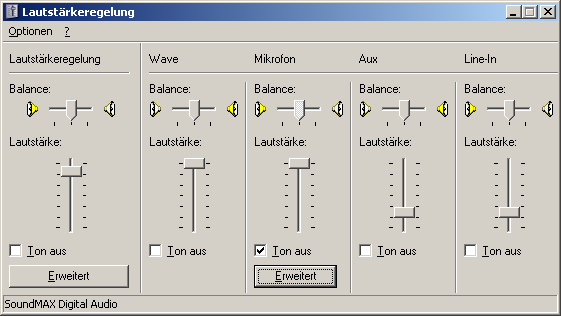
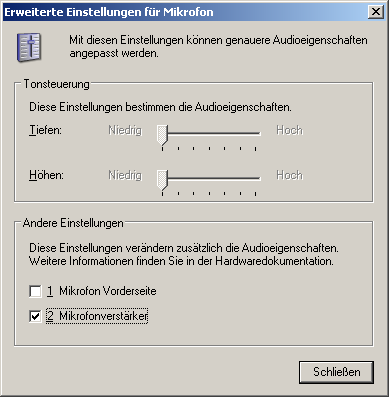
When ure in mumble, klick configure –> settings,
u see the following window:
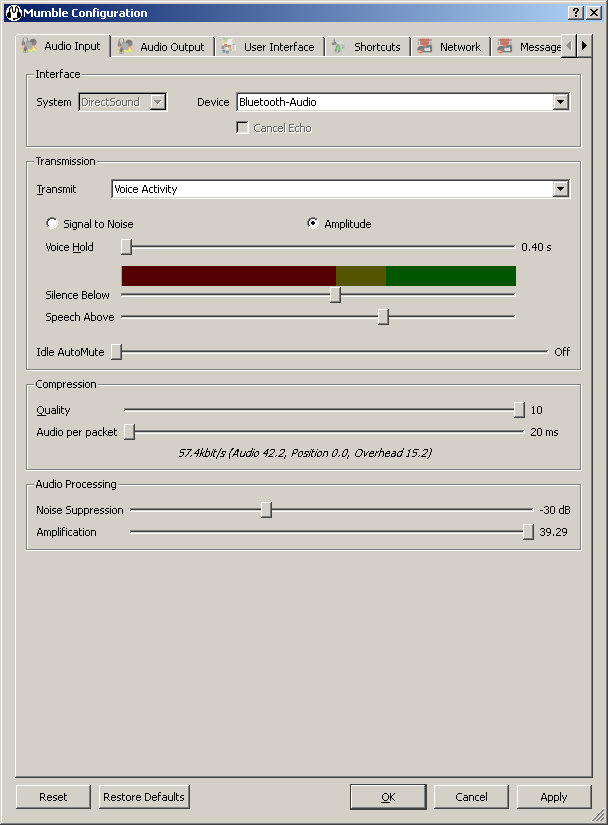
in the “Interface” part
- leave default, exept u have a separate Audio for Headset (Bluetooth in shown case…)
in the “Transmission” part
- Be sure its set to “Amplitude” (like in example)
- Voice Hold –> keep it short…
- the RED area mean: what happenes here is background noise
- The YELLOW area mean: Mic wont be activated but will stay open
- The GREEN area mean: Mic will be activated
in the “Compression” part
- set Quality to high, Audio per Packet low (as shown in example)
- set it vice versa if u expirience lagi
in the “Audio Processing” part
- I rly dunno, i left it. If u have a noisy surrounding (like u play while u drive with the car) -Play with it and post a picture of ur car please.
What makes it unique and great for us
It has now the capability to be administrated remotely.
And we have a brandnew mechanism:
It switch the user in the right channel, according to the team he plays in.
U dont have to care for talking to the enemy, the machine guards ure in the right channel.
Btw: it works in real time.
Last at not least its open source, thx the community.
Theres the a client for ALL Operating systems that URT support.
We can use Teamspeak free too, since were not professional. But this feels so much better!
Links
- Get Mumble (Windows or Mac): http://mumble.sf.net
- DSWP Mumble viewer (see who is on): http://www.dswp.de/old/murmurinfo.php
- How To on sourceforge http://mumble.sourceforge.net/Installing_Mumble